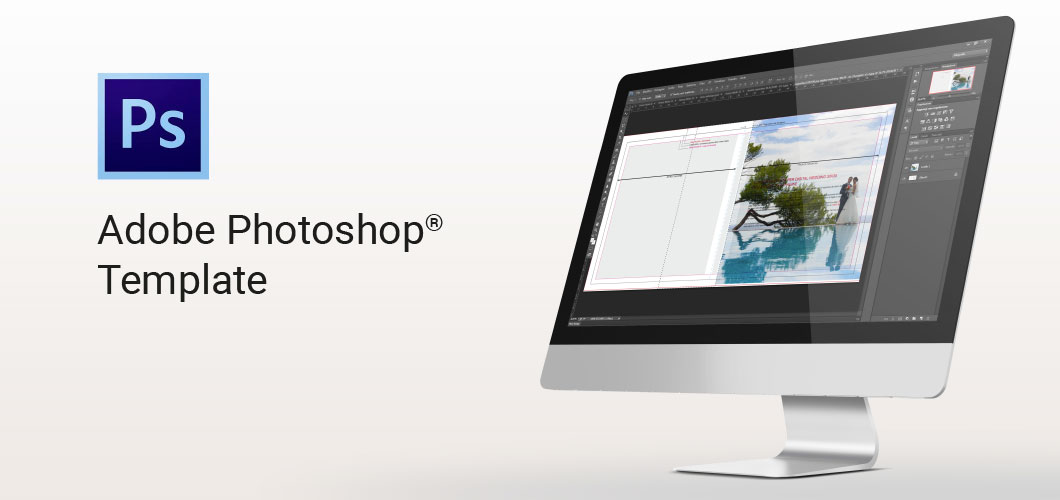
Create fantastic photo books using our formats with Adobe Photoshop, and order in 3 steps.
1 Download your Photoshop template
Choose the photo album line and the format you wish to create, download the template and open it in Photoshop.
2 Open the template and start with your layout
- Open the downloaded folder.
- Start designing the layout with Adobe Photoshop according to the template size.
- Export the layout in JPEG according to our specifications, and create a compressed folder (see manual).
- Upload your files through our upload module below (not compatible with Safari) or through WeTransfer.
To ensure you get these steps right, please download and read our manual for Adobe Photoshop:
3 Transfer your files here
Your JPGs must be put in a zipped folder and be renamed according to our file-naming conventions. When the upload is finished, you can complete your purchase directly on our website.
Problems while uploading?
- If you are experiencing problems while uploading, you can send your project via WeTransfer, using the link at this page: https://ilfotoalbum.wetransfer.com/
- Please enter the name of the model and type cover of the photo book you want to make
- We will answer within 8-16 (working) hours with a link through which you can configure your purchase in every detail (type of cover, type of paper, etc.), and choose your payment and shipping method.